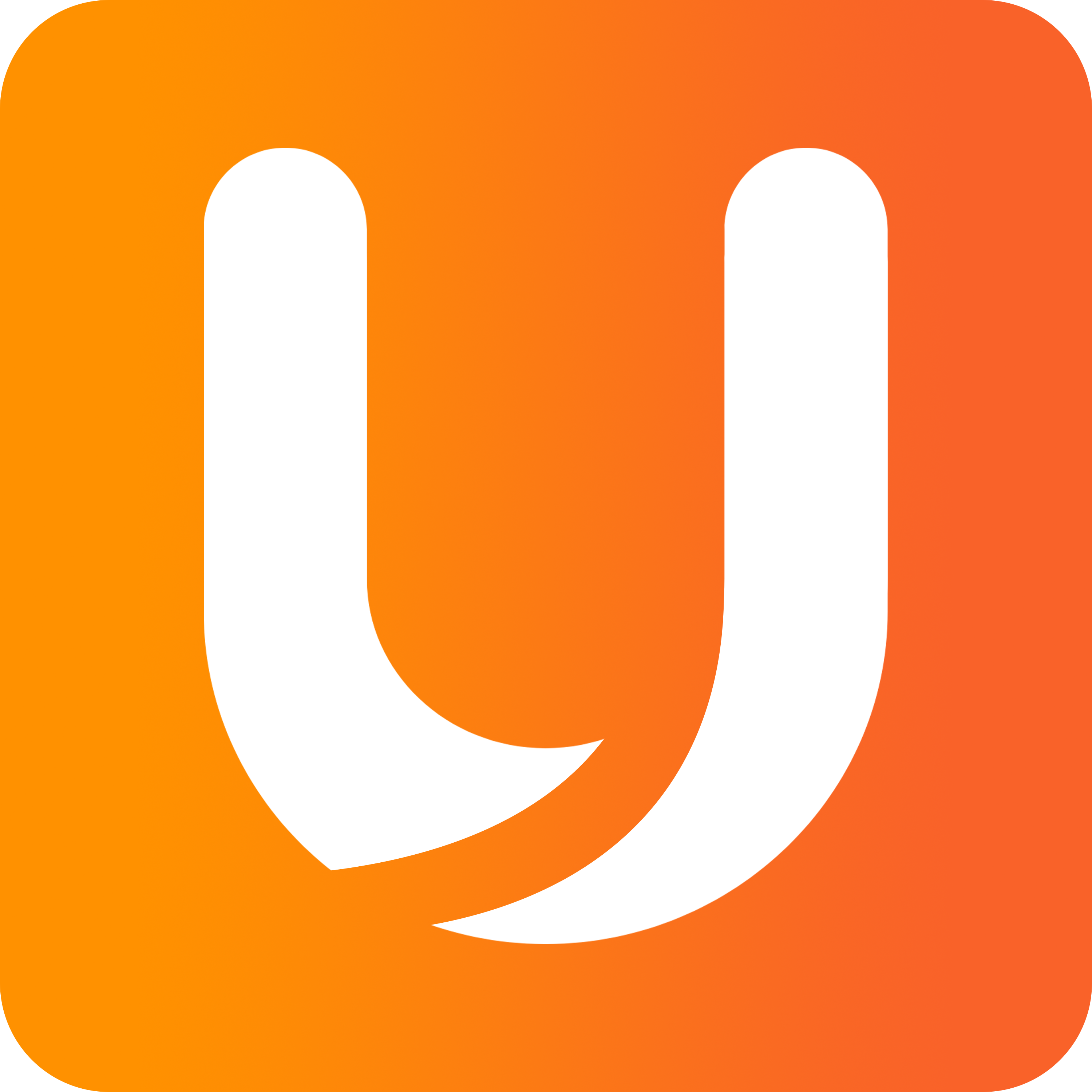Creating a Wallet
How to create a wallet with Unido
Click “Create Wallet' on the Home Screen
Create Wallet
2. Enter your preferred name for the wallet
3. Select a cryptocurrency /network from the options
4. Click "Create" at the bottom when you are finished
Wallet Details
5. The newly created wallet will be available on the home screen
6. You can add tags to the new wallet, select the wallet from the home screen then tap “Tags" on the left-hand side of the screen. Tags are a personal organizational tool that allows users to filter their wallets. For example, I can add the tag HR to all the wallets used to pay my team.
Tags Icon
7. Then add the name to your tag and click "ADD +", tap “Confirm” once done. A tag can be deleted if you click "Tags" and then click the “x” next to the tag then “Confirm”, tag should be removed once back to the dashboard.
Tag Details
8. Your new wallet will have zero credit - read here on how to add credit to your wallet or here to add members and signatures.
How to create a wallet on the mobile app
1. Click "Actions" in the wallet homescreen then click “Create Wallet”
2. Enter your preferred name for the wallet
3. Select a cryptocurrency or network from the options
4. Click "Create" at the bottom when you are finished
5. The newly created wallet will be available on the Home Screen
6. You can add tags to the new wallet, tap into the wallet then click the “Actions” button, select “Tags" and name it and click "ADD+" to confirm, tap “Confirm” tagging once done.
7. Your new wallet will have zero credit - read here on how to add credit to your wallet or here to add members and signatures.