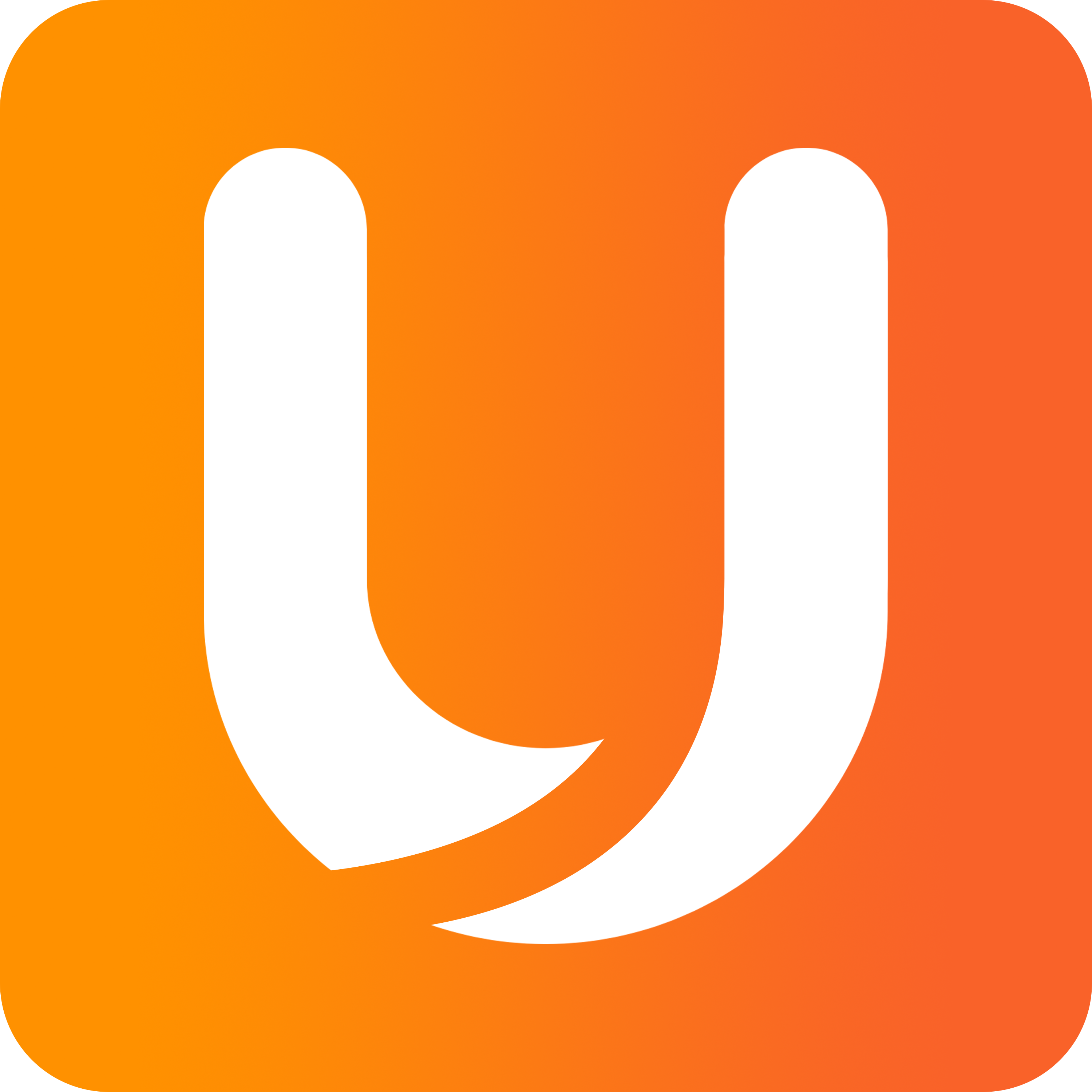Adding credit to your wallet
Web App
Unido is a vault for your cryptocurrency. When you start the app and create new wallets, they will have zero balance so you'll need to transfer some funds across before you can make transactions.
Download Unido and create a wallet
Buy cryptocurrency via an online exchange
Use cryptocurrency via Unido
Step 1
Open Unido web app by visiting http://app.unido.us , then follow the steps in this guide to set up your wallets. To begin with, try creating accounts for all of the major cryptocurrencies such as Bitcoin (BTC), Ethereum (ETH), and Ripple (XRP)
Step 2
To start investing in cryptocurrencies you first need to sign up to an exchange which will allow you to buy cryptocurrency using your credit card or linked bank account. An exchange is basically an online platform that enables anyone to buy and sell Bitcoin as well as any other cryptocurrency that they have listed. You may have to verify your account to buy or withdraw larger amounts of cryptocurrency with most reputable exchanges.
For the security of your funds, we recommend using your exchange account only to purchase and trade cryptocurrency. Do not use the exchange to store funds which are not being traded - instead, transfer these funds to your Unido wallet for safe keeping.
The leading exchanges provide a good starting point with good access to a range of high value, "blue chip" cryptocurrencies. Some of the leading exchanges are:
Coinbase, Binance, BitMEX, Gemini
The exchange will step you through the signup process which will involve identifying you and linking your preferred payment method.
Once you've created your exchange account you can go ahead and trade some of your fiat funds for cryptocurrency. Follow the steps on the exchange to transfer funds from your linked account, and then use these funds to buy some cryptocurrency - for example Bitcoin (BTC).
You can then send your cryptocurrency from the exchange to Unido at any time by 'Send' or 'Transfer' funds - depending on the wording the exchange chooses to use. After clicking ‘Send/Transfer’ you will be asked what account you wish to send them to. This address should be your Unido wallet address which can be obtained as follows:
Open the Unido app and navigate to your wallet
Your wallet address will be displayed in the wallet screen underneath the wallet title
To save having to retype the address, use the copy function
Address Copy
4. After you have sent funds from the exchange, they will appear in your Unido wallet shortly. Make sure you are sending the assets to the same network as the one from the wallet address. Send BTC to your Bitcoin wallet, ETH to your Ethereum wallet. For tokens double check which blockchain network is hosting them.
5. The transaction time will vary - for example - a few hours for Bitcoin or just seconds for Ripple.
Step 3
Once the funds have arrived in your Unido wallet you're ready to start making transactions! Follow the guide here to make a transaction, and secure your funds by adding other team members as signatories to your wallets.
Mobile App
Unido is a vault for your cryptocurrency. When you start the app and create new wallets, they will have zero balance so you'll need to transfer some funds across before you can make transactions.
Download Unido and create a wallet
Buy cryptocurrency via an online exchange
Use cryptocurrency via Unido
Step 1
Download Unido from Google Play or Apple App Store, then follow the steps in this guide to set up your wallets. To begin with, try creating accounts for all of the major cryptocurrencies such as Bitcoin (BTC), Ethereum (ETH) and Ripple (XRP).
Step 2
To start investing in cryptocurrencies you first need to sign up to an exchange which will allow you to buy cryptocurrency using your credit card or linked bank account. An exchange is basically an online platform that enables anyone to buy and sell Bitcoin as well as any other cryptocurrency that they have listed. You may have to verify your account to buy or withdraw larger amounts of cryptocurrency with most reputable exchanges.
For the security of your funds, we recommend using your exchange account only to purchase and trade cryptocurrency. Do not use the exchange to store funds which are not being traded - instead, transfer these funds to your Unido wallet for safe keeping.
The leading exchanges provide a good starting point with good access to a range of high value, "blue chip" cryptocurrencies. Some of the leading exchanges are:
Coinbase Binance BitMEX OKEx Gemini
The exchange will step you through the signup process which will involve identifying you and linking your preferred payment method.
Once you've created your exchange account you can go ahead and trade some of your fiat funds for cryptocurrency. Follow the steps on the exchange to transfer funds from your linked account, and then use these funds to buy some cryptocurrency - for example Bitcoin (BTC).
You can then send your cryptocurrency from the exchange to Unido at any time by 'Send' or 'Transfer' funds - depending on the wording the exchange chooses to use. After clicking ‘Send/Transfer’ you will be asked what account you wish to send them to. This address should be your Unido wallet address which can be obtained as follows:
Open the Unido app and navigate to your wallet (home > wallet)
Your wallet address will be displayed in the wallet screen
To save having to retype the address, use the copy or share functions
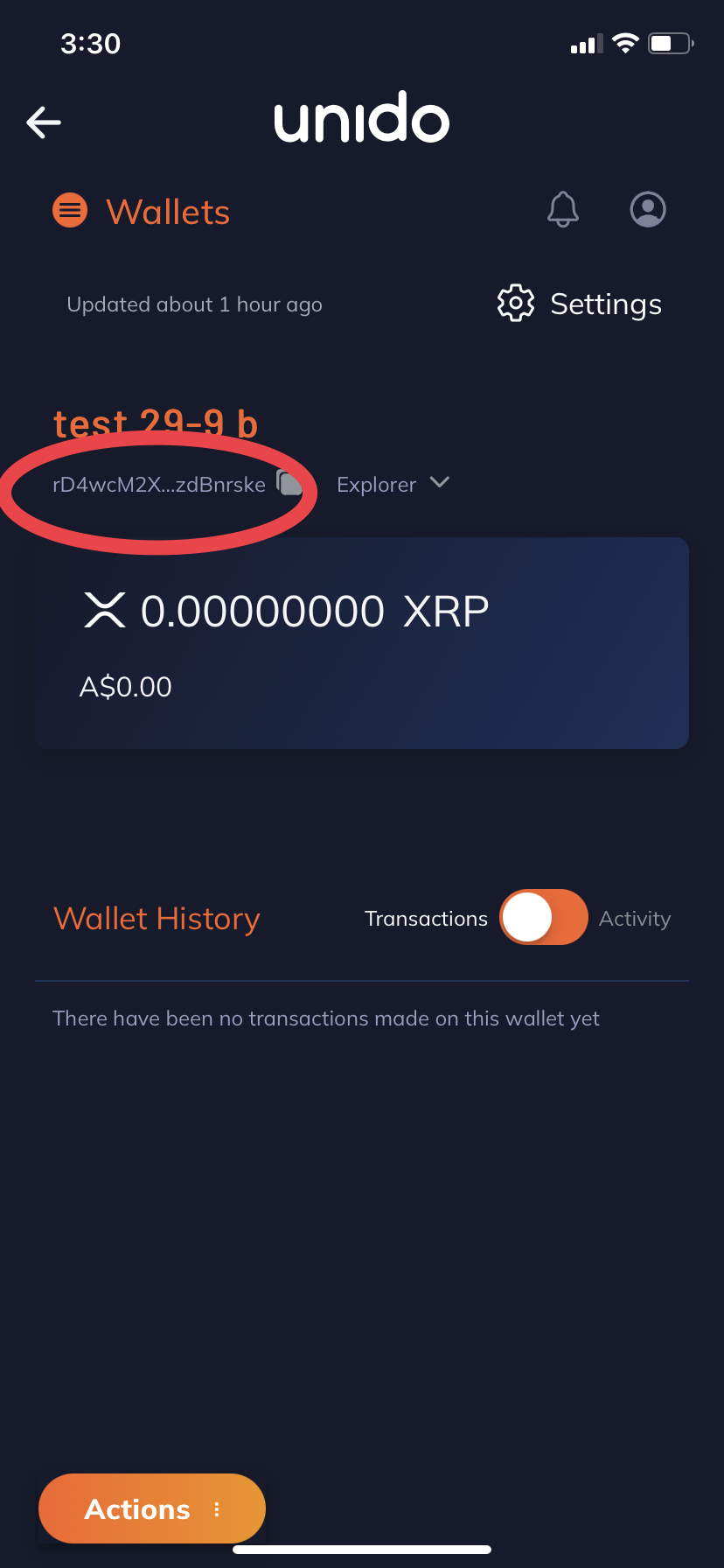
4. After you have sent funds from the exchange, they will appear in your Unido wallet shortly. The transaction time will vary - for example - a few hours for Bitcoin or just seconds for Ripple.
Step 3
Once the funds have arrived in your Unido wallet you're ready to start making transactions! Follow the guide here to make a transaction, and secure your funds by adding other team members as signatories to your wallets.