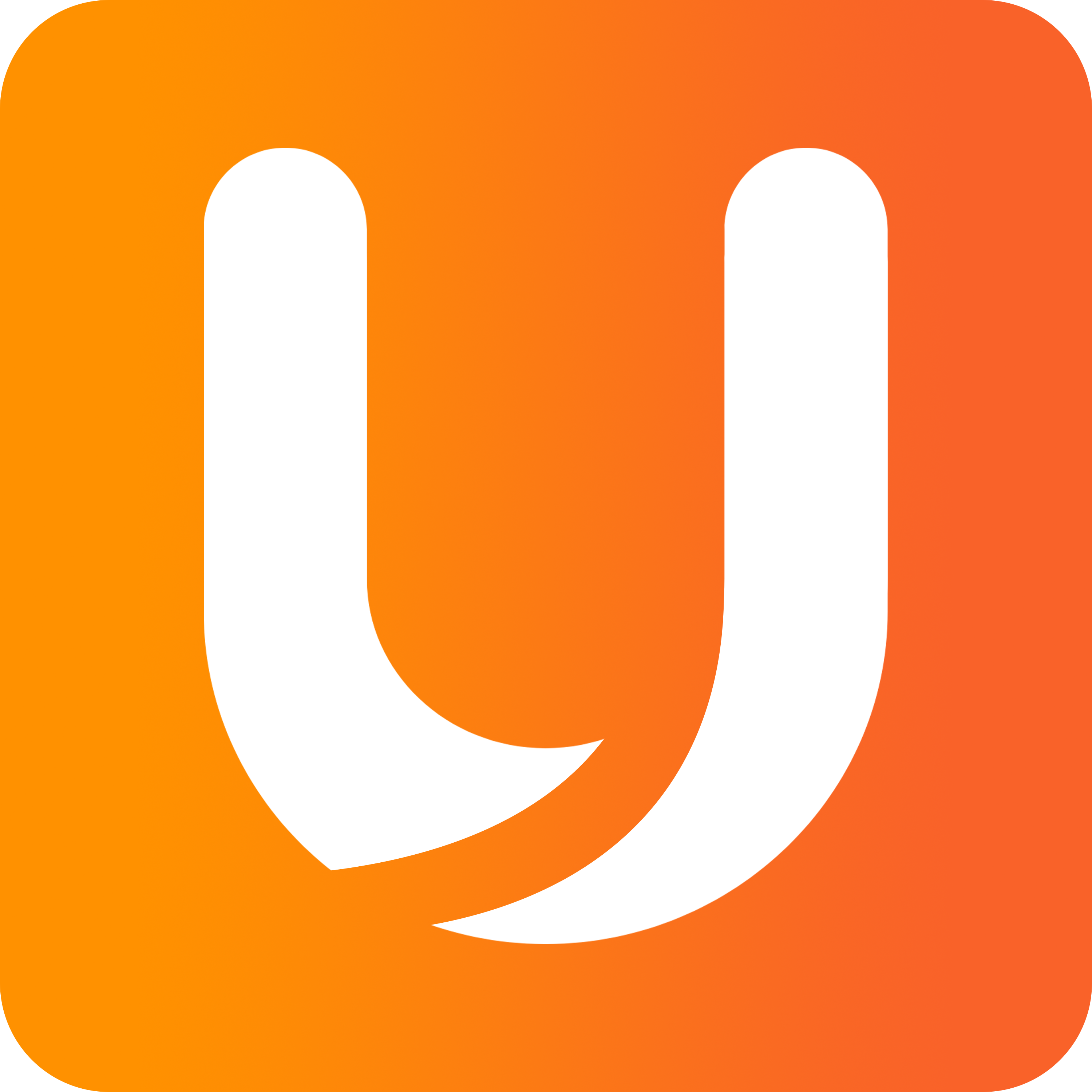ULM Tutorial
Here’s a detailed tutorial on using our ULM portal to participate in the Liquidity Mining Program and earn $UDO rewards!
What do I need to get started?
Install MetaMask (useful guide here)
Deposit UDO and ETH / USDC in your Metamask Wallet. You can buy at Uniswap, Gate.io or Bibox.
Go to Liquidity Mining Address: https://lm.unido.us
Step 1: Connecting your wallet
Connect your wallet via MetaMask or one of the other available wallets (TrustWallet or WalletConnect).
A notification will pop up and ask you which account you want to connect to the portal. Select the one you want to use to mine liquidity as displayed on the image below.
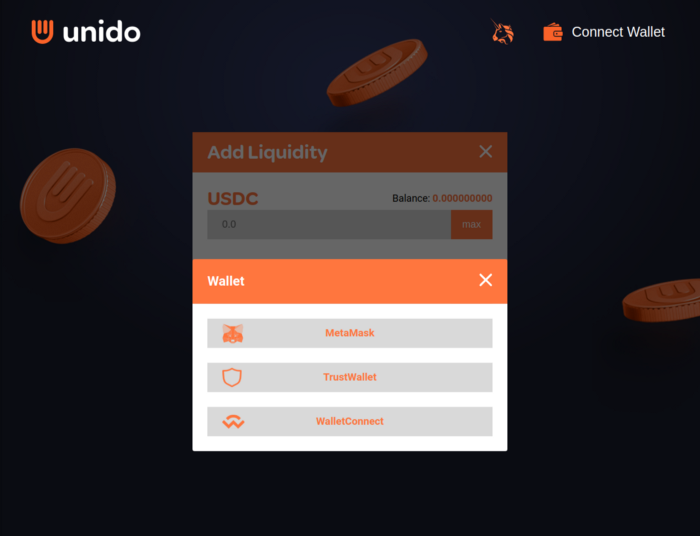
Once you have connected your wallet, you should see a screen like this:
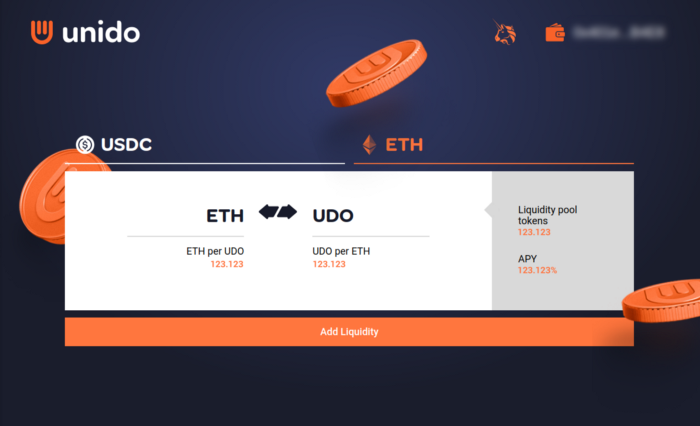
You are now ready to start adding liquidity to Uniswap.
Step 2: Adding Liquidity to Uniswap
Click on the pool you wish to add liquidity to, You can choose between USDC/UDO or ETH/UDO.
Click on the “Add Liquidity” button.
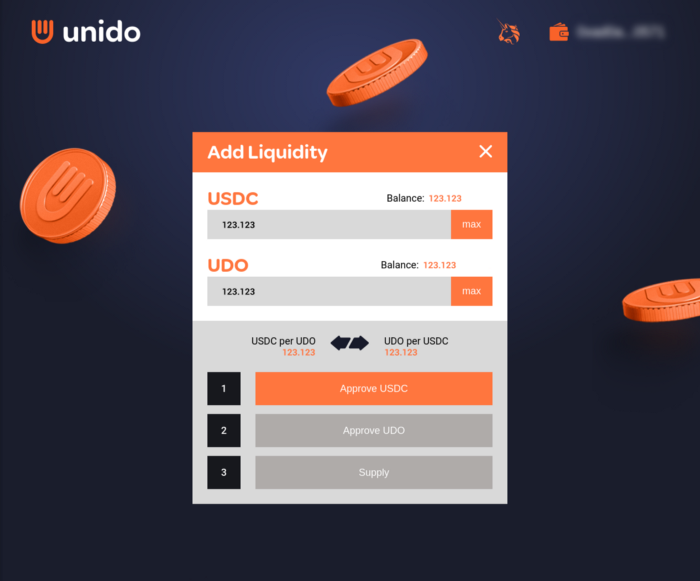
Select the amount of liquidity you would like to add by typing in a number in the text box OR clicking the “Max” button to the right. Through the “MAX” buttons, you can add all of your holdings of one token to the liquidity pool.
The number of other tokens needed for the correct ratio will be automatically calculated.
Once you have settled on the number of tokens you want to add to the liquidity pool, you can press “Approve USDC” (or ETH if using ETH pool).
Once you press “Confirm”, MetaMask will pop up again asking for you to validate the transaction:
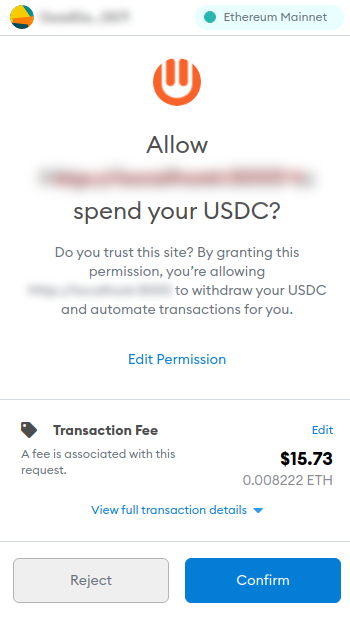
You will be faced with a similar screen and asked to do the same process for the UDO token:
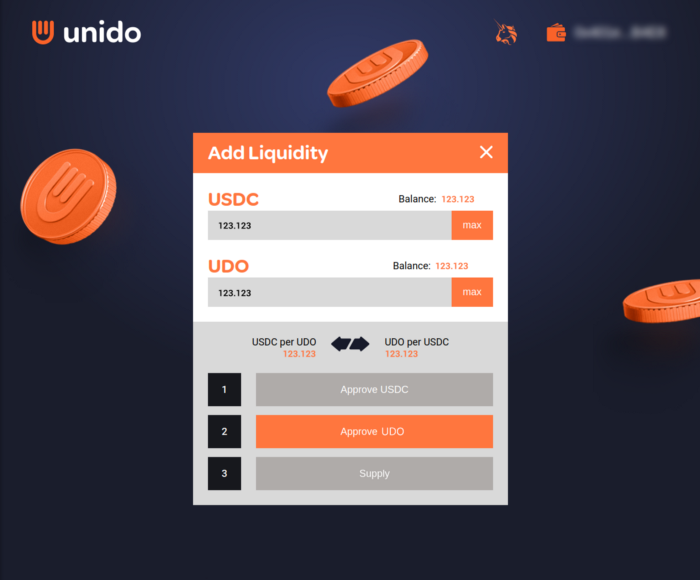
Finally, once you’ve approved the Liquidity Mining contract to access both USDC and UDO, click the “Supply” button to finish adding liquidity to your chosen pair:

Congratulations, you have now added liquidity to the Uniswap pool!
After approving the transactions, you will see a new kind of overview of the pool where you will able to see a section with “Liquidity pool tokens” on the right-hand side.
Staking your LP tokens
In order to get rewards for providing liquidity, you must stake your LP tokens. In order to do this, simply press the “Stake” button which will take you to the screen below:
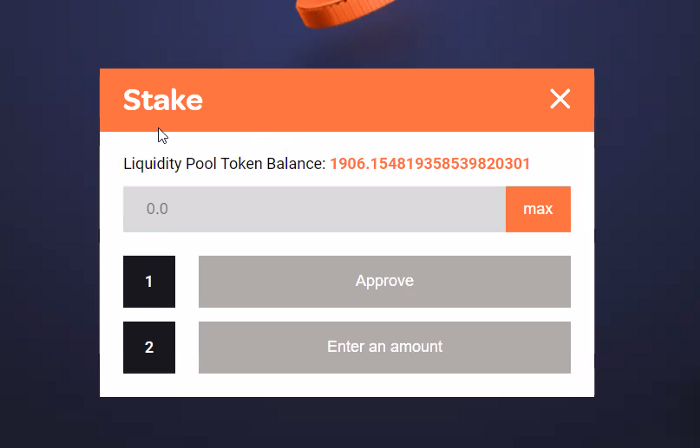
Choose the amount of LP tokens you would like to stake or press “Max” to stake all of them (recommended).
Follow the steps to go through the same approval process on MetaMask and you will land at the screen below:
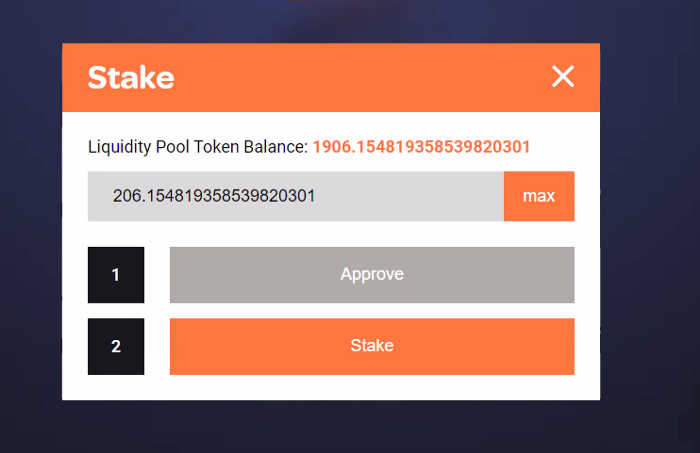
Once you click “Stake” and approve the transaction, it will be submitted to the blockchain and you will be taken back to the overview screen:

Wait for the Ethereum network to validate your deposit. Once completed, you will see an additional section at the bottom that shows your stake balance, rewards, estimated daily & weekly rewards.
From this screen, you can at any time:
Claim your rewards
Withdraw liquidity
Add Liquidity
Stake more LP Tokens.
You can now see how many tokens are going to be rewarded in total, the APY, and the rewards you have claimed.
You can check your rewards any time at lm.unido.us, claim them, withdraw your stake or add more liquidity to increase your stake and thus your rewards. If you don’t see your stake at work when you connect to the platform, just reconnect MetaMask to the platform again, make sure it’s the wallet you have used before and make sure that in MetaMask you have selected “Main Ethereum network” and not a test network like Ropsten, Kovan or Rinkeby.
Claiming your rewards
As soon as you are eligible to claim some UDO as a reward for staking our LP tokens, press the “Claim” button. Once more, MetaMask will pop up to ask you to confirm the transaction. Once the transaction completes, you will immediately have the rewarded tokens in your wallet!
Removing liquidity
*Important - Before removing liquidity, you need to have more than 0 LP tokens available (unstaked). If you have 0 unstaked LP tokens, you will first need to withdraw your staked LP tokens using the Withdraw button. This is because you can’t remove liquidity which you are currently staking; you will need to stop staking them (withdraw) first.
Once you believe you are done with staking and you want to get your tokens back from the liquidity pool, you can click on “Remove Liquidity”.